WebRTC Streaming
OvenMediaEngine uses WebRTC to provide sub-second latency streaming. WebRTC uses RTP for media transmission and provides various extensions.
OvenMediaEngine provides the following features:
Delivery
RTP / RTCP
Security
DTLS, SRTP
Connectivity
ICE
Error Correction
ULPFEC (VP8, H.264), In-band FEC (Opus)
Codec
VP8, H.264, Opus
Signalling
Self-Defined Signalling Protocol and Embedded Web Socket-Based Server
Configuration
If you want to use the WebRTC feature, you need to add <WebRTC> element to the <Publishers> and <Ports> in the Server.xml configuration file, as shown in the example below.
ICE
WebRTC uses ICE for connections and specifically NAT traversal. The web browser or player exchanges the Ice Candidate with each other in the Signalling phase. Therefore, OvenMediaEngine provides an ICE for WebRTC connectivity.
If you set IceCandidate to *: 10000-10005/udp, as in the example above, OvenMediaEngine automatically gets IP from the server and generates IceCandidate using UDP ports from 10000 to 10005. If you want to use a specific IP as IceCandidate, specify a specific IP. You can also use only one 10000 UDP Port, not a range, by setting it to *: 10000.
Signalling
OvenMediaEngine has embedded a WebSocket-based signalling server and provides our defined signalling protocol. Also, OvenPlayer supports our signalling protocol. WebRTC requires signalling to exchange Offer SDP and Answer SDP, but this part isn't standardized. If you want to use SDP, you need to create your exchange protocol yourself.
If you want to change the signaling port, change the value of <Ports><WebRTC><Signalling>.
Signalling Protocol
The Signalling protocol is defined in a simple way:
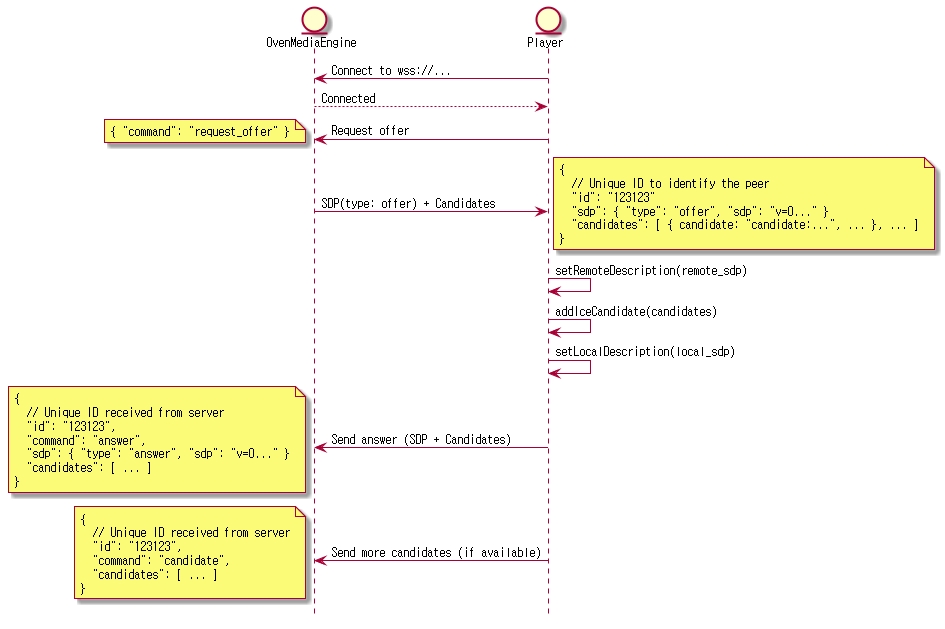
If you want to use a player other than OvenPlayer, you need to develop the signalling protocol as shown above and can integrate OvenMediaEngine.
Streaming
Publisher
Add WebRTC element to Publisher to provide streaming through WebRTC.
Timeout
ICE (STUN request/response) timeout as milliseconds, if there is no request or response during this time, the session is terminated.
30000
Rtx
WebRTC retransmission, a useful option in WebRTC/udp, but ineffective in WebRTC/tcp.
false
Ulpfec
WebRTC forward error correction, a useful option in WebRTC/udp, but ineffective in WebRTC/tcp.
false
JitterBuffer
Audio and video are interleaved and output evenly, see below for details
false
Encoding
WebRTC Streaming starts when a live source is inputted and a stream is created. Viewers can stream using OvenPlayer or players that have developed or applied the OvenMediaEngine Signalling protocol.
Also, the codecs supported by each browser are different, so you need to set the Transcoding profile according to the browser you want to support. For example, Safari for iOS supports H.264 but not VP8. If you want to support all browsers, please set up VP8, H.264, and Opus codecs in all transcoders.
WebRTC doesn't support AAC, so when trying to bypass transcoding RTMP input, audio must be encoded as opus. See the settings below.
Playback
If you created a stream as shown in the table above, you can play WebRTC on OvenPlayer via the following URL:
WebRTC Signalling
ws://<Server IP>[:<Signalling Port]/<Application name>/<Stream name>
Secure WebRTC Signalling
wss://<Server IP>[:<Signalling Port]/<Application name>/<Stream name>
If you use the default configuration, you can stream to the following URL:
ws://[OvenMediaEngine IP]:3333/app/streamwss://[OvenMediaEngine IP]:3333/app/stream
We have prepared a test player to make it easy to check if OvenMediaEngine is working. Please see the Test Player chapter for more information.
Adaptive Bitrates Streaming (ABR)
OvenMediaEnigne provides adaptive bitrates streaming over WebRTC. OvenPlayer can also play and display OvenMediaEngine's WebRTC ABR URL.
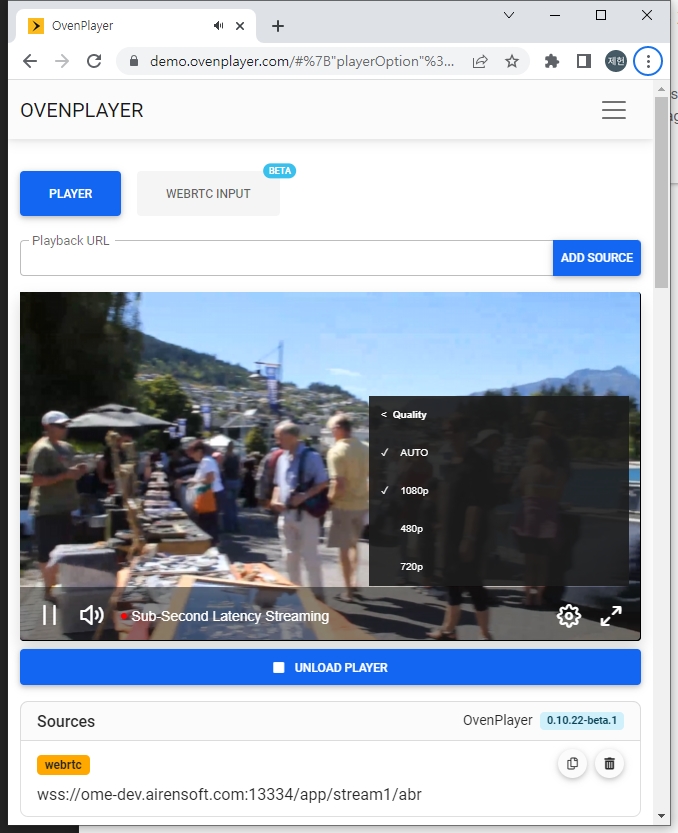
Create Playlist for WebRTC ABR
You can provide ABR by creating a playlist in <OutputProfile> as shown below. The URL to play the playlist is ws[s]://domain[:port]/<app name>/<stream name>/<playlist file name>
<Playlist><Rendition><Video> and <Playlist><Rendition><Audio> can connected using <Encodes><Video><Name> or <Encodes><Audio><Name>.
It is not recommended to use a <Bypass>true</Bypass> encode item if you want a seamless transition between renditions because there is a time difference between the transcoded track and bypassed track.
If <Options><WebRtcAutoAbr> is set to true, OvenMediaEngine will measure the bandwidth of the player session and automatically switch to the appropriate rendition.
Here is an example play URL for ABR in the playlist settings below. wss://domain:13334/app/stream/abr
See the Adaptive Bitrates Streaming section for more details on how to configure renditions.
Multiple codec support in Playlist
WebRTC can negotiate codecs with SDP to support more devices. Playlist can set rendition with different kinds of codec. And OvenMediaEngine includes only renditions corresponding to the negotiated codec in the playlist and provides it to the player.
If an unsupported codec is included in the Rendition, the Rendition is not used. For example, if the Rendition's Audio contains aac, WebRTC ignores the Rendition.
In the example below, it consists of renditions with H.264 and Opus codecs set and renditions with VP8 and Opus codecs set. If the player selects VP8 in the answer SDP, OvenMediaEngine creates a playlist with only renditions containing VP8 and Opus and passes it to the player.
WebRTC over TCP
There are environments where the network speed is fast but UDP packet loss is abnormally high. In such an environment, WebRTC may not play normally. WebRTC does not support streaming using TCP, but connections to the TURN (https://tools.ietf.org/html/rfc8656) server support TCP. Based on these characteristics of WebRTC, OvenMediaEngine supports TCP connections from the player to OvenMediaEngine by embedding a TURN server.
Turn on TURN server
You can turn on the TURN server by setting <TcpRelay> in the WebRTC Bind.
Example : <TcpRelay>*:3478</TcpRelay>
OME may sometimes not be able to get the server's public IP to its local interface. (Environment like Docker or AWS) So, specify the public IP for Relay IP. If * is used, the public IP obtained from <StunServer> and all IPs obtained from the local interface are used. Port is the tcp port on which the TURN server is listening.
WebRTC over TCP with OvenPlayer
WebRTC players can configure the TURN server through the iceServers setting.
You can play the WebRTC stream over TCP by attaching the query transport=tcp to the existing WebRTC play URL as follows.
OvenPlayer automatically sets iceServers by obtaining TURN server information set in <TcpRelay> through signaling with OvenMediaEngine.
Custom player
If you are using custom player, set iceServers like this:
When sending Request Offer in the signaling phase with OvenMediaEngine, if you send the transport=tcp query string, ice_servers information is delivered as follows. You can use this information to set iceServers.
Was this helpful?