Getting Started with OME Docker Launcher
Overview and Features
The OME Docker Launcher is a tool that simplifies the process of deploying and managing the OvenMediaEngine (OME) application using Docker containers. This tool can be used by developers and system administrators who want to quickly deploy and test the OME application in a Docker environment.
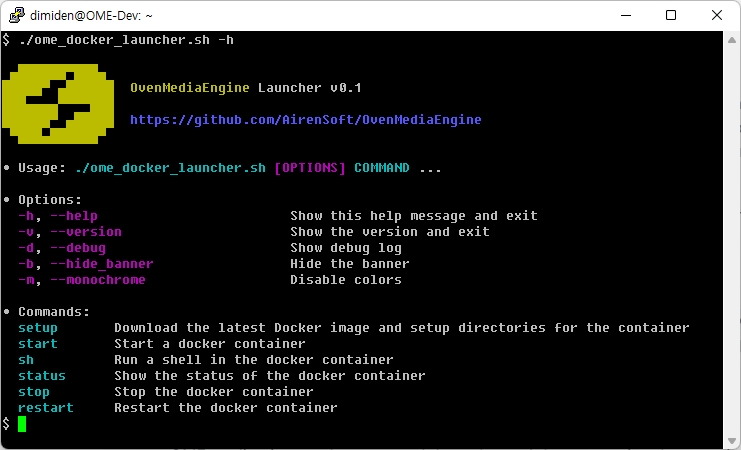
The OME Docker Launcher provides a set of commands that allow users to easily manage the OME Docker container. These commands include:
This command pulls the OME Docker image(
airensoft/ovenmediaengine:latest) from the Docker registry and copies the necessary configuration files to a specified location. This command needs to be run before starting the OME Docker container.
This command creates and starts the Docker container. Once the container is started, the OME application can be accessed through a web browser using the container's IP address.
This command launches a bash shell inside the running OME Docker container, allowing users to execute commands and interact with the container.
This command displays the status of the running OME Docker container, including information such as the container name, and running status.
This command stops the running OME Docker container.
This command stops and then starts the OME Docker container.
Using the OME Docker Launcher, you can easily set up and manage an OME Docker container, without having to manually configure and manage the Docker container. This can save time and effort, especially for users who are not familiar with Docker or who do not want to spend time manually setting up and configuring the OME application.
Installation
Run the following command in your Linux shell.
Below is an example of execution:
Commands
OME Docker Launcher can be executed in the following format:
setup
setupThe setup command pulls the OME Docker image from the Docker registry and copies the necessary configuration files to the host's /usr/share/ovenmediaengine directory. Additionally, it initializes the log path and crash dump path that will be mounted into the container when it is run.
This command prepares the host environment for running the OME Docker container and sets up the necessary directories and configurations for the container to run correctly.
If you run the "setup" command, the following files and directories will be created:
/usr/share/ovenmediaengine/confThis directory contains the OME configuration files and is mounted into the container when it is run.
/usr/share/ovenmediaengine/logsThis directory is the log path for OME and is mounted into the container when it is run. Log files generated by OME will be stored in this directory.
/usr/share/ovenmediaengine/dumpsThis directory is the crash dump path for OME and is mounted into the container when it is run. Crash dumps generated by OME will be stored in this directory.
If you want to change the configuration of OME, you can edit the /usr/share/ovenmediaengine/conf/Server.xml file. This file contains the server configuration settings for OME, such as the server's IP address, port, and SSL settings. Once you have made changes to this file, you will need to restart the OME Docker container for the changes to take effect. You can do this by running the restart command provided by the OME Docker Launcher.
Certificate Installation
To install a certificate in OvenMediaEngine, copy the certificate files to /usr/share/ovenmediaengine/conf with the following names:
Certificate
cert.crt
Private Key
cert.key
CA Bundle
cert.ca-bundle
If you want to change the file names, you can modify Server.xml.
start
startOnce the setup phase is complete, you can use the start command to run the OME Docker container. The start command creates and starts the Docker container, enabling the OME application to receive stream packets using protocols such as RTMP and SRT. Before running the start command, ensure that the necessary configuration files have been copied to the host's /usr/share/ovenmediaengine directory by running the setup command.
sh
shThe sh command allows you to enter into the shell of the running container. You can use this command for troubleshooting purpose. Once you enter into the container's shell, you can execute any commands just like you do in a normal Linux shell. This allows you to inspect the container's internal state and debug any issues that you might be facing with the container or the application running inside it.
status
statusThe status command shows the current execution status of the container. If the container is running, it displays the ID and name of the container. This command helps you to verify whether the container is up and running or not. If the container is not running, you can use the start command to start the container.
stop
stopThe stop command stops the running container and removes it from the list of Docker containers.
restart
restartThe restart command restarts the container. This is useful when you need to apply changes to the Server.xml.
Troubleshootings
Enable debug log
If you encounter any problems during the execution, try using the -d option in the [OPTIONS] to view detailed logs. This option shows the command sets and their results that are executed internally.
Get the crash dump of OME in the container
If OME terminates abnormally, providing the crash dump to the OME team can be helpful. The crash dump is stored in the /usr/share/ovenmediaengine/dumps directory, which is created during the setup phase. You can find the dump file named crash_<yyyymmdd>.dump in this directory.
Sharing those log and dump file would be greatly appreciated and helpful for the development of OME.
Last updated
Was this helpful?